Subject
- #Chrome Extension
- #RSS Feed
- #durumis RSS
- #Feedly RSS Subscription
- #Slack RSS Notification
Created: 2024-05-08
Updated: 2024-11-11
Created: 2024-05-08 23:14
Updated: 2024-11-11 11:30
RSS feeds are useful because they allow you to receive notifications (Noti) through various channels whenever new posts are published on blogs you have subscribed to.

RSS icon - It's not a Wi-Fi icon
Receiving notifications is a commonplace aspect of daily life, but it's more important than you might think. You can receive notifications via text message, email, or Google Chrome app. Receiving notifications through messenger apps can sometimes incur costs.
RSS Let me explain the most commonly used method for subscribing to feeds. First, we need to understand durumis's RSS.
1. The durumis blog's RSS button is located at ① below.
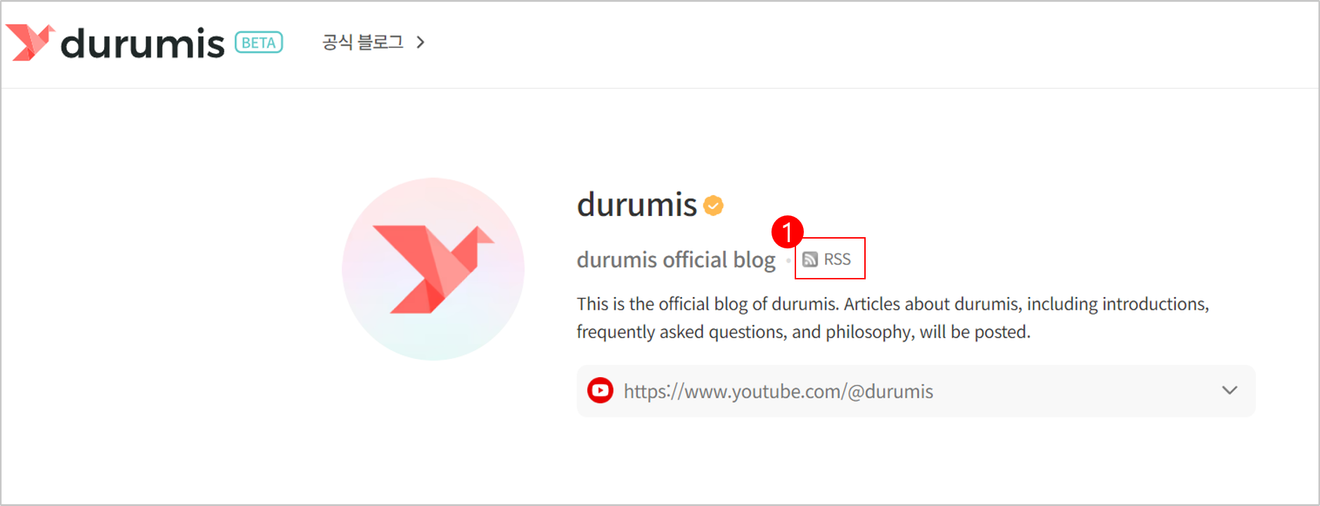
Find the [RSS] button next to the blog name
2. Alternatively, for the entire Korean, English, and Spanish content, refer to the information below. (Since you can add language codes for each language, you can apply this to others!)
Korean: https://durumis.com/feed/ko
English: https://durumis.com/feed
Spanish: https://durumis.com/feed/es
Often used as an internal messenger, How to receive RSS feed notifications in Slack is available. Someone else has already written about this method, so I'll just provide a link.
If you're an individual and not a company, this method might be a good option.
Homepage link : https://feedly.com
Chrome extension : https://chromewebstore.google.com/detail/feedly-notifier/egikgfbhipinieabdmcpigejkaomgjgb
1. Click [GET STARTED FOR FREE].
2. Since this is for an individual, click [News Reader] on the left to sign up.
3. The [EXPLORE] section below shows examples of feeds that people subscribe to frequently. You can enter the RSS link in ② [Search by topic, website, or RSS link] and press [Enter].
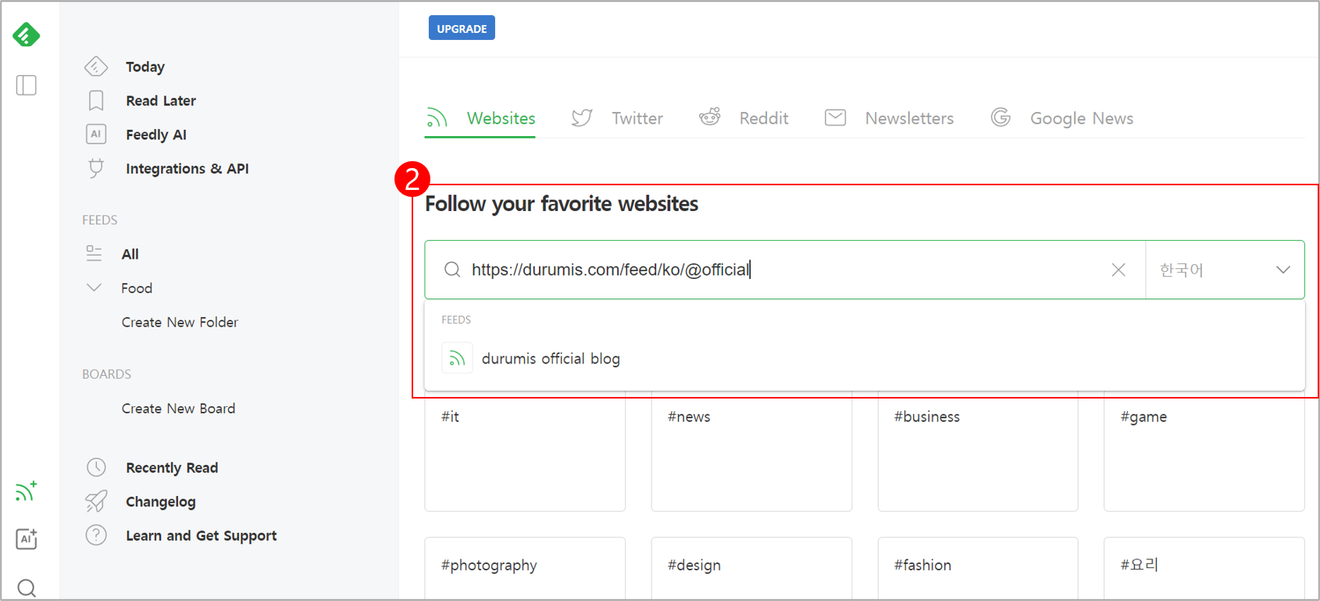
Enter the RSS URL and press Enter
4. Then, the content will appear as shown in the image below ③. Verify that it's the correct RSS feed you want and click the [FOLLOW] button.
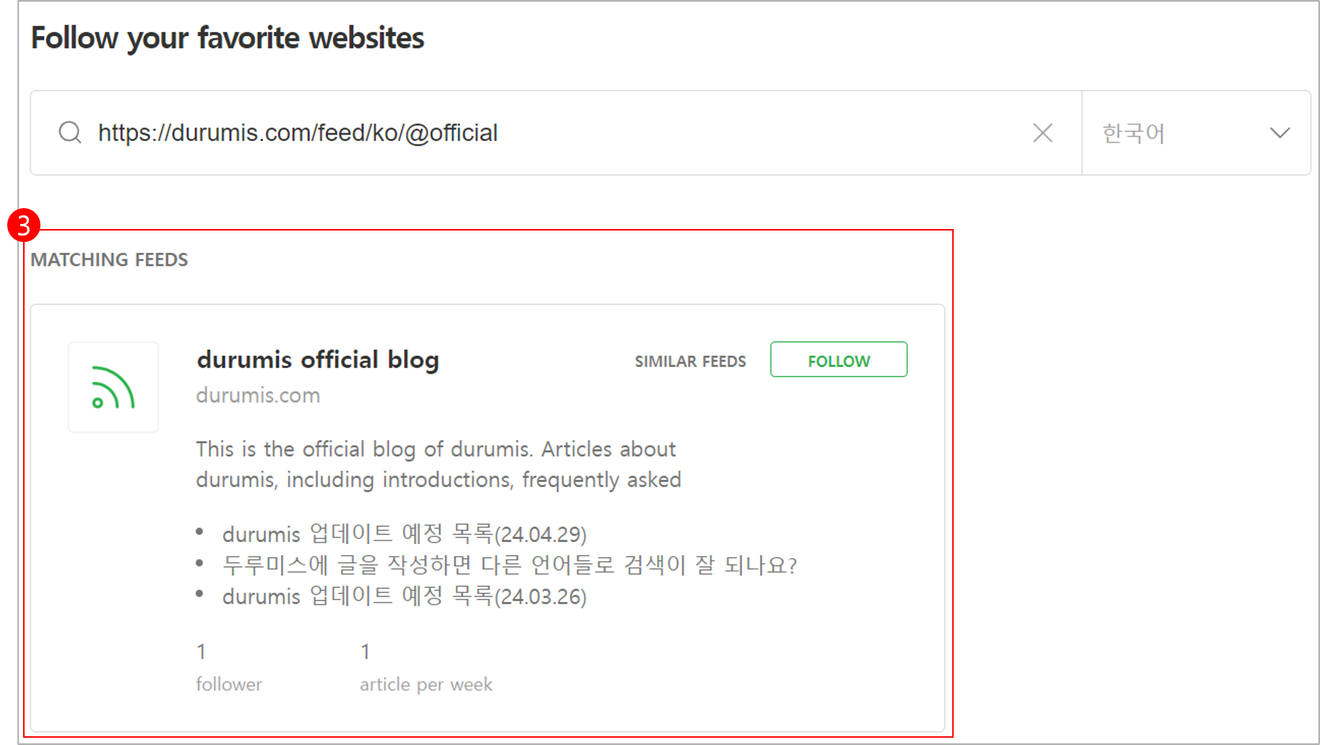
5. If you want to find the button to add more feeds later, click button ④ in the image below.
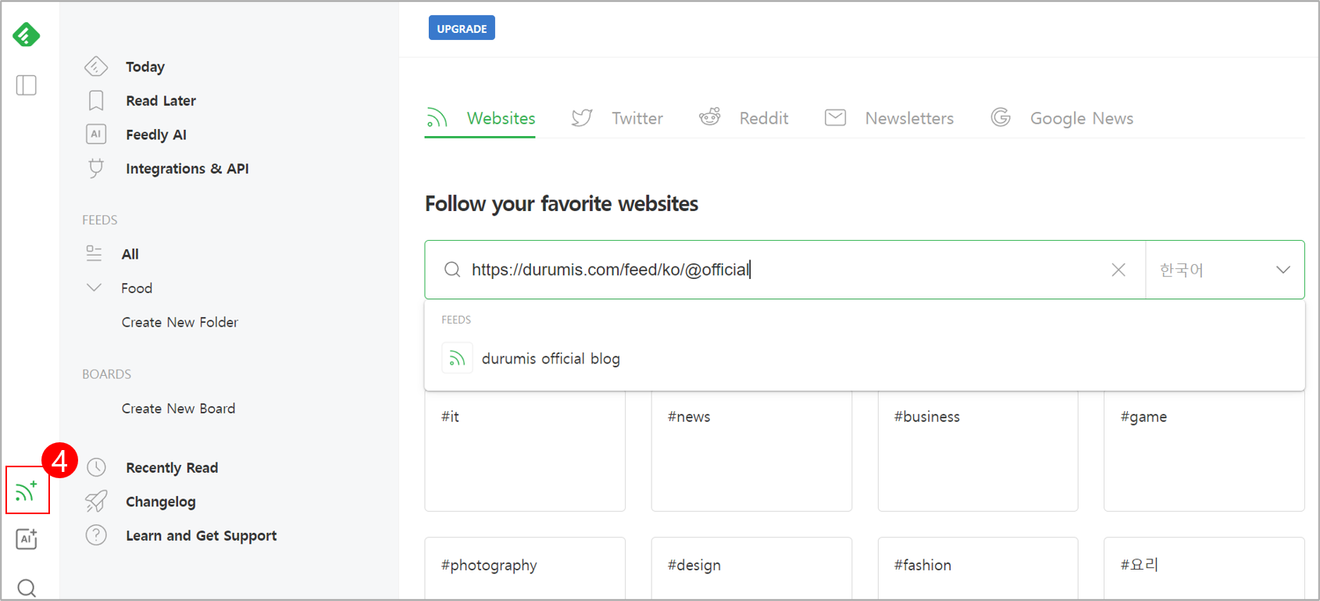
1. First, install the Chrome extension mentioned above.
2. Then you can see the installed extension in the upper right corner of Chrome. Click the [Login] button.
3. After logging in, you will see the [ALLOW] and [DENY] buttons. Click the [ALLOW] button.
4. Done
Comments0